FAQ
Can I edit or add my own Associated Word and Image?
Can I set a Reminder to review?
Can I set Notifications on or off?
Getting Started – Overview
- First step into using this App is by going through a series of Lessons in which you will be learning various skills and techniques
- The next step is to Practice the skills by learning names of different people. Here, you can edit word and image associations
- Next is to review the cards you’ve learned
- You can also test your memory with the People mode which is like a virtual simulation of actually meeting someone and remembering their names through associated text and images
Lessons Help
- Lesson Chapters
- There are 3 lesson chapters in the app
- Chapter 1: Introduction – Getting Your Brain to Work for You, not Against You
- Chapter 2 discusses: Technique – Learning the 3-Step Brain Hack to Remember Names
- Chapter 3 discusses: Practice – Shortcut to learning with the Name Skillz App
- There will be a pop quiz after each lesson
- There are 3 lesson chapters in the app
- Repeat Lessons
- When all 3 lessons are finished, you can re-take and review them by clicking the ‘redo’
Practice Help
- Practice Decks
- There are 10 unique name cards on each practice deck
- Name Cards
- Side A shows the Name and Picture of the person in the Card along with a sound clip of the name
- A sound button allows you to play the audio of the Person’s Name in the card again
- Side B shows the Associated Word, Image, and the option to edit them
- Side A shows the Name and Picture of the person in the Card along with a sound clip of the name
- Review Deck
- The review deck size varies depending on the number of cards you have learned (including the Bonus Cards)
- Here, you will have to answer ✓ or X if you think the Associated word / picture matches the Name
- The next time you Review, the cards will be shuffled according to how you answered them before. Those that you got right will be moved to the back, while those you got wrong will be moved to the front wherein you will most likely see them again soon
People Help
- Unlocking the People Mode
- Learn at least 30 names from the Practice Mode to unlock the People Mode
- People Groups
- You can choose between 5, 10, 20, 30 and 50 groups to meet
- Gameplay
- Meet people and remember their names through associated words and images
- You will be asked if the name matches the images and associated word
- Answer ✓ or X
Bonus Deck
- How many bonus cards are there?
- Currently. there are 40 bonus cards out there at the moment which can be acquired through Gaining Ranks, and Completing Achievements
- There will be more bonus cards in the future updates
- Bonus Deck Review
- You can practice with the cards inside the Bonus deck
Can I edit or add my own Associated Word and Image?
- Yes, you can edit the Associated Word and Image of each card you have learned. Here’s how:
- Tap into the card to go to its ‘Side B’
- To change the Associated Text:
-
-
- From there, you can tap into the current word association to begin editing
- When you’re finished editing, you can click ‘Done’ to save the changes
- There is a # character limit for the word associations
-
- To change the Associated Image:
-
-
- Tap the ‘Change Image’ button
- Choose whether to upload an image from your device or use the camera the tap ‘Upload’
- When you’re finished editing, you can click ‘Done’ to save the changes
-
Can I set a Reminder to review?
- Yes. You can set a schedule for a review reminder
- Go to the Profile page and tap the ‘Set a schedule’ button
- This will open up a popup with dialogue box for you to choose the best time to set the schedule.
- You can choose Morning, Noon, or Night
- There is also a toggle button for you to turn on or off the Reminder
- You can turn on / off the reminder preferences any time from the settings menu
Ranking
- You gain rank by accumulating XP or Experience points
- Each Rank requires a certain amount of XP to achieve
- Ranking up gives you a Bonus Card as a prize
- You also earn a Medal when you go up in Rank
- Here is the ranking table
-
Rank XP Points Required Newbie 0 – 299 Amateur 300 + Freshman 1,600 + Sophomore 3000 + Junior 7,500 + Senior 15,000 + Name Master 20,000 + Name Master II 25,000 + Name Master III 32,500 + Name Master IV 40,000 + Name Master V 47,500 + Name Master VI 60,000 +
Experience Points (XP)
- You earn XP or Experience points from doing various activities within the app like as Finishing a Lesson chapter, Practicing, Reviewing, meeting People, getting a Login Streak, etc
- Here is the Experience Points table
| Action | XP | Notes |
| Completes Chapter 1 and Quiz | 300 | |
| Completes Chapter 2 and Quiz | 500 | |
| Completes Chapter 3 and Quiz | 1000 | |
| Completes Review Ch1 & Quiz | 15 | User goes back and reviews a chapter at a point in time after initially complinging it. Limit 1 time review bonus. |
| Completes Review Ch2 & Quiz | 15 | User goes back and reviews a chapter at a point in time after initially complinging it. Limit 1 time review bonus. |
| Completes Review Ch3 & Quiz | 15 | User goes back and reviews a chapter at a point in time after initially complinging it. Limit 1 time review bonus. |
| Points per card viewed / reviewed (regardless of right/wrong) | 5 | overlay of points earned only appears after the review session is complete. It totals the number of points with the credit for completing a session. |
| Completes Reviews Deck | 150 | |
| Opens New Stack | 50 | |
| Practices a People Group | 5 people = 25xp
6-10 ppl = 50xp 11-20 ppl= 100xp >20 = 150 |
If the user practices a larger people group size, the review XP will be larger. TBD People Tab group sizes. Max xp would be similar to Practice Tab “Completes Review Deck” XP |
| Unlocks an award | 500 | |
| Daily Consecutive Login | 1 -100
2- 100 3 – 100 4 – 100 5 – 500 |
Awarded once per day at the point of initially arriving to a home screen. Resets after 5 days or when a day has been skipped. Day is defined as the user’s local phone time/date at 12am/00h |
Achievements
- Achievements are earned by performing or completing certain tasks within the App.
- Each achievement gives you a Badge and a Bonus Card
- Here is the Achievement List and Requirements
-
Name Description Bronze Silver Gold Discipline Longest number of consecutive days activity in app 3 days 4 5 Smarty Pants Review cards learned (marked correct) 10 cards 25 100 Speed Racer Maybe # of “personal bests” scores/times? (Future Feature) Critic Write a review in the App Store One time award Security Guard Read privacy One time award Legal Eagle Read terms and conditions One time award Student Awards for lessons completed. 1 Lesson 2 3 Hungry Mind Groups of new cards opened. (not including bonus deck) 1 Deck 7 20 Shopaholic Purchase premium pack One time award Social Butterfly Share progress with friends One time award Networker Met a group size of people (ie. completed a round of play in Tab 3 [People]) 5 group size 15 30 Trainee Completed review sessions in Tab 2 (Practice) 1 review session 10 25
Profile Help
- Signing Up
- From the Home Screen, Go to the Profile Page by tapping into the profile icon on the top right corner of the Screen
- You can choose to sign up using the following methods:
- You will be asked to input your Name and Email, then an avatar
- Changing profile info
- To change the profile info such as: Name, Email, Facebook & Twitter accounts, tap into their text box to begin editing then tap ‘Done’ to confirm changes or cancel to revert changes
- Changing avatar
- Tap the edit button beside the Avatar to change the image
- Choose between upload from album or take photo
- Tap the edit button beside the Avatar to change the image
- To cancel, simply tap outside the edit area or hit the X button
Edit Association Help
- Editing Name and Image Association of a Name Card can be done within the Practice Mode, Review Mode, or in the Cards List from the User Profile
- The steps are the same as with all mentioned game modes:
- Tap into the card to go to its Side B (except for the Cards List coming from the Profile)
- Tap into the edit button
- To edit a Word Association:
- Tap into the text to enable editing the word
- Tap done when finished
- To edit an Image Association:
- Tap into the ‘Change Image’ button
- Choose between ‘Take a Photo’’ or ‘Upload from Album
- Tap done when finished
-
- To cancel, simply tap outside the edit area or hit the X button
Contact Neuro Skillz Support
Have a suggestion
Can I set Notifications on or off?
- Yes. You can turn the local notifications on or off
- From the Sidebar, go to settings
- Toggle ‘Schedule Reminder’ on or off